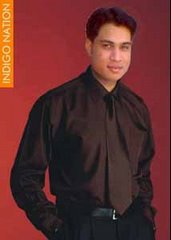All File Formats Ever Known "Dictionary"
Somebody Asked me What Are the File Formats ?
Heres d complete list !
A - I
Click here to visit J - Z
| ABK | Corel Draw AutoBackup |
| ACL | Corel Draw 6 keyboard accelerator |
| ACM | Used by Windows in the system directory |
| ACP | Microsoft Office Assistant Preview file |
| ACT | Microsoft Office Assistant Actor file |
| ACV | OS/2 drivers that compress and decompress audio data |
| AD | After Dark screensaver |
| ADB | Appointment database used by HP 100LX organizer |
| ADD | OS/2 adapter drivers used in the boot process |
| ADM | After Dark MultiModule screensaver |
| ADP | Used by FaxWorks to do setup for fax modem interaction |
| ADR | After Dark Randomizer screensaver |
| AFM | Adobe font metrics |
| AF2 | ABC Flowchart file |
| AF3 | ABC Flowchart file |
| AI | Adobe Illustrator drawing |
| AIF | Apple Mac AIFF sound |
| ALB | JASC Image Commander album |
| ALL | Arts & Letters Library |
| AMS | Velvert Studio music module (MOD) file |
| ANC | Canon Computer Pattern Maker file that is a selectable list of pattern colors |
| ANI | Animated Cursor |
| ANS | ANSI text |
| API | Application Program Interface file; used by Adobe Acrobat |
| APR | Lotus Approach 97 file |
| APS | Microsoft Visual C++ file |
| ARC | LH ARC (old version) compressed archive |
| ARJ | Robert Jung ARJ compressed archive |
| ART | Xara Studio drawing |
| ART | Canon Crayola art file |
| ASA | Microsoft Visual InterDev file |
| ASC | ASCII text |
| ASD | WinWord AutoSave |
| ASM | Assembler language source file |
| ASP | Active Server Page (an HTML file containing a Microsoft server-processed script) |
| ASP | Procomm Plus setup and connection script |
| AST | Claris Works "assistant" file |
| ATT | AT&T Group 4 bitmap |
| AVI | Microsoft Video for Windows movie |
| AWD | FaxView document |
| BAK | Backup file |
| BAS | BASIC code |
| BAT | Batch file |
| BFC | Windows 95 Briefcase document |
| BG | Backgammon for Windows game |
| BI | Binary file |
| BIF | GroupWise initialization file |
| BIN | Binary file |
| BK | Sometimes used to denote backup versions |
| BK$ | Also sometimes used to denote backup versions |
| BKS | An IBM BookManager Read bookshelf |
| BMK | An A bookmark file |
| BMP | Windows or OS/2 bitmap |
| BM1 | Apogee BioMenace data file |
| BRX | A file for browsing an index of multimedia options |
| BSP | Quake map |
| BS1 | Apogee Blake Stone data file |
| BTM | Batch file used by Norton Utilities |
| B4 | Helix Nuts and Bolts file |
| C | C code |
| CAB | Microsoft cabinet file (program files compressed for software distribution) |
| CAL | CALS Compressed Bitmap |
| CAL | Calendar schedule data |
| CAS | Comma-delimited ASCII file |
| CAT | IntelliCharge categorization file used by Quicken |
| CB | Microsoft clean boot file |
| CCB | Visual Basic Animated Button configuration |
| CCF | Multimedia Viewer configuration file used in OS/2 |
| CCH | Corel Chart |
| CCM | Lotus CC:Mail "box" (for example, INBOX.CCM) |
| CDA | CD Audio Track |
| CDF | Microsoft Channel Definition Format file |
| CDI | Phillips Compact Disk Interactive format |
| CDR | Core Draw drawing |
| CDT | Corel Draw template |
| CDX | Corel Draw compressed drawing |
| CEL | CIMFast Event Language file |
| CFB | Comptons Multimedia file |
| CFG | Configuration file |
| CGI | Common Gateway Interface script file |
| CGM | Computer Graphics Metafile |
| CH | OS/2 configuration file |
| CHK | File fragments saved by Windows Disk Defragmenter or ScanDisk |
| CHP | Ventura Publisher chapter |
| CIL | Clip Gallery download package |
| CIM | Sim City 200 file |
| CIN | OS/2 change control file that tracks changes to an INI file |
| CK1 | iD/Apogee Commander Keen 1 data file |
| CK2 | iD/Apogee Commander Keen 2 data file |
| CK3 | iD/Apogee Commander Keen 3 data file |
| CK4 | iD/Apogee Commander Keen 4 data file |
| CK5 | iD/Apogee Commander Keen 5 data file |
| CK6 | iD/Apogee Commander Keen 6 data file |
| CLASS | Java class |
| CLP | Windows Clipboard file |
| CLS | Visual Basic Class Module |
| CMD | Command file for Windows NT (similar to a DOS .BAT file) |
| CMD | DOS CP/M command file |
| CMD | dBase-II program file |
| CMF | Corel Metafile |
| CMP | JPEG Bitmap |
| CMP | Address document |
| CMV | Corel Move animation |
| CMX | Corel Presentation Exchange image |
| CNF | Configuration file used by Telnet, Windows, and other applications |
| CNM | Windows application menu options and setup file |
| CNQ | Compuworks Design Shop file |
| CNT | Windows (or other) system content files for the help index and other purposes |
| COB | trueSpace2 object |
| COD | Microsoft C compiler output as displayable assembler with original C as comments |
| COM | Command file (program) |
| CPD | Fax Cover document |
| CPE | Fax Cover document |
| CPI | Microsoft MS-DOS code page information file |
| CPL | Control Panel extension |
| CPL | Corel colour palette |
| CPP | C++ code |
| CPR | Corel Presents Presentation |
| CPT | Corel Photo-Paint image |
| CPX | Corel Presentation Exchange Compressed drawing |
| CRD | Cardfile file |
| CRP | Corel Presents Run-Time Presentation |
| CRT | Certificate file |
| CSC | Corel Script |
| CSP | PC Emcee On-Screen image |
| CSV | Comma-separated values file |
| CT | Scitex CT Bitmap |
| CTL | Used in general to mean a file containing control information. |
| CUE | Microsoft Cue Cards data |
| CUR | Windows Cursor |
| CUT | Dr Halo bitmap |
| CV | Corel Versions archive |
| CV | Microsoft CodeView information screen |
| CWK | Claris Works data file |
| CWS | Claris Works template |
| CXX | C++ source code file |
| DAT | Data file |
| DAT | WordPerfect Merge Data |
| DBF | Aston-Tate dBASE database |
| DBX | DataBeam image |
| DCR | Shockwave file |
| DCS | Desktop Color Separation file |
| DCX | Fax image (based on PCX) |
| DDF | BTRIEVE database |
| DEF | SmartWare II data file |
| DEF | C++ Definition |
| DER | Certificate file |
| DIB | Device-Independent Bitmap |
| DIC | Dictionary |
| DIF | Data Interchange Format spreadsheet |
| DIR | Macromedia Director file |
| DIZ | Description file |
| DLG | C++ Dialogue Script |
| DLL | Dynamic-Link Library |
| DMF | X-Trakker music module (MOD) file |
| DOC | FrameMaker or FrameBuilder document |
| DOC | WordStar document |
| DOC | WordPerfect document |
| DOC | Microsoft Word document |
| DOT | Microsoft Word document Template |
| DPR | Borland Delphi project header file |
| DRV | Driver |
| DRW | Micrografx Designer/Draw |
| DSG | DooM saved game |
| DSM | Dynamic Studio music module (MOD) file |
| DSP | Microsoft Developer Studio project |
| DSQ | Corel QUERY file |
| DSW | Microsoft Developer Studio workspace |
| DWG | AutoCAD drawing eXchange format |
| DXF | AutoDesk Drawing Interchange format |
| EMF | Enhanced Windows Metafile |
| ENC | Encore file |
| EPS | Encapsulated PostScript image |
| ER1 | ERWin file |
| ERX | ERWin file |
| EVY | Envoy document |
| EWL | Microsoft Encarta document |
| EXE | Executable file (program) |
| F | FORTRAN file |
| F77 | FORTRAN file |
| F90 | FORTRAN file |
| FAR | Farandole Composer music module (MOD) file |
| FAV | Microsoft Outlook navigation bar |
| FAX | FAX Type image |
| FH3 | Aldus Freehand 3 drawing |
| FIF | Fractal image file |
| FITS | CCD camera image |
| FLC | AutoDesk FLIC animation |
| FLI | AutoDesk FLIC animation |
| FLT | Corel filter |
| FLT | StarTrekker music module (MOD) file |
| FMB | Oracle binary source code for form, version 4.0 and later |
| FMT | Oracle text format of form, version 4.0 and later |
| FMT | Microsoft Schedule+ print file |
| FMX | Oracle executable form, version 4.0 and later |
| FOG | Fontographer font |
| FON | System font |
| FOR | FORTRAN file |
| FOT | Font-related file |
| FP | FileMaker Pro file |
| FP1 | Flying Pigs for Windows data file |
| FP3 | FileMaker Pro file |
| FPX | FlashPix bitmap |
| FRM | Form |
| FRM | FrameMaker or FrameBuilder document |
| FRM | Oracle executable form version 3.0 and earlier |
| FRM | Visual Basic form |
| FRM | WordPerfect Merge form |
| FRX | Visual Basic form stash file |
| GAL | Corel Multimedia Manager album |
| GCP | Ground Control Point file used in image processing of remote sensing data . |
| GED | Graphic Environment Document (drawing) |
| GEM | GEM metafile |
| GEN | Ventura-Generated text file |
| GFC | Patton&Patton Flowcharting 4 flowchart file |
| GFI | Genigraphics Graphics Link presentation |
| GFX | Genigraphics Graphics Link presentation |
| GID | Windows 95 global index file (containing help status) |
| GIF | CompuServe bitmap |
| GIM | Genigraphics Graphics Link presentation |
| GIX | Genigraphics Graphics Link presentation |
| GNA | Genigraphics Graphics Link presentation |
| GNX | Genigraphics Graphics Link presentation |
| GRA | Microsoft Graph |
| GRD | Grid file, used in image processing of remote sensing data often to form map projections. |
| GRP | Program Manager Group |
| GTK | Graoumftracker (old) music module (MOD) file |
| GT2 | Graoumftracker (new) music module (MOD) file |
| GWX | Genigraphics Graphics Link presentation |
| GWZ | Genigraphics Graphics Link pres |
| H | C program header |
| HED | HighEdit document |
| HEL | Microsoft Hellbender saved game |
| HEX | Macintosh BinHex 2.0 file |
| HGL | HP Graphics Language drawing |
| HLP | Help file |
| HOG | Lucas Arts Dark Forces WAD file |
| HPJ | Visual Basic Help Project |
| HPP | C++ program header |
| HQX | Macintosh BinHex 4.0 file |
| HST | History file |
| HT | HyperTerminal |
| HTM | Hypertext document |
| HTML | Hypertext document |
| HTX | Extended HTML template |
| ICA | Citrix file |
| ICB | Targa bitmap |
| ICM | Image Color Matching profile file |
| ICO | Windows Icon |
| IDD | MIDI Instrument Definition |
| IDQ | Internet Data Query file |
| IFF | Amiga ILBM |
| IGF | Inset Systems metafile |
| IIF | QuickBooks for Windows interchange file |
| IMA | WinImage file |
| IMG | GEM image |
| INC | Assembler language or Active Server include file |
| INF | Information file |
| INI | Initialization file |
| INP | Oracle source code for form, version 3.0 and earlier |
| INS | InstallShield install script |
| INS | X-Internet sign-up file |
| ISO | Lists the files on a CD-ROM; based on the ISO 9660 CD-ROM file system standard |
| ISP | X-Internet sign-up file |
| ISU | InstallShield uninstall script |
| IT | Impulse Tracker music module (MOD) file |
| IW | Idlewild screensaver |
By Rajendra