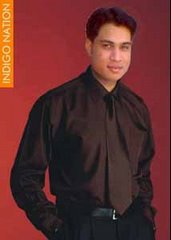First, download this cache viewer prog and install it....
Code:
http://www.progsoc.uts.edu.au/~timj/cv/dl/cview270.zip
**You may want to clear your browsers cache first to make the file easier to find**
then go to youtube and watch your video, or at least wait till its fully downloaded to your computer
then open up cache viewer and on the menu bar at the top click,
view > options...> then click "show internet explorer cache only" then ok
then click File > re-load cache
this will display all of your internet explorer cache, now your looking for your file...in the file type column it will be called video/flv
then right click the file and click copy to... and select your destination folder.
almost done, now all you have to do is download a .flv player like this one...
Code:
http://www.softpedia.com/progDownload/FLV-Player-Download-27852.html
and install it.
now go to the folder where you saved the video file too and rename it with a .flv extension, you can now open it using the flv player you downloaded
ENJOY
P.S there are probably other programs that you can download that will be able to convert the file into wma/mpeg etc etc ive not searched yet
[EDIT] here is a link to a video converter that you can download for free that converts it into .AVI, .mpeg etc
Code:
http://www.erightsoft.com/Sk0O1.html
Wednesday, April 11, 2007
Download Video from YouTube...Best trick ever!!!
First, download this cache viewer prog and install it....
Code:
http://www.progsoc.uts.edu.au/~timj/cv/dl/cview270.zip
**You may want to clear your browsers cache first to make the file easier to find**
then go to youtube and watch your video, or at least wait till its fully downloaded to your computer
then open up cache viewer and on the menu bar at the top click,
view > options...> then click "show internet explorer cache only" then ok
then click File > re-load cache
this will display all of your internet explorer cache, now your looking for your file...in the file type column it will be called video/flv
then right click the file and click copy to... and select your destination folder.
almost done, now all you have to do is download a .flv player like this one...
Code:
http://www.softpedia.com/progDownload/FLV-Player-Download-27852.html
and install it.
now go to the folder where you saved the video file too and rename it with a .flv extension, you can now open it using the flv player you downloaded
ENJOY
P.S there are probably other programs that you can download that will be able to convert the file into wma/mpeg etc etc ive not searched yet
[EDIT] here is a link to a video converter that you can download for free that converts it into .AVI, .mpeg etc
Code:
http://www.erightsoft.com/Sk0O1.html
Code:
http://www.progsoc.uts.edu.au/~timj/cv/dl/cview270.zip
**You may want to clear your browsers cache first to make the file easier to find**
then go to youtube and watch your video, or at least wait till its fully downloaded to your computer
then open up cache viewer and on the menu bar at the top click,
view > options...> then click "show internet explorer cache only" then ok
then click File > re-load cache
this will display all of your internet explorer cache, now your looking for your file...in the file type column it will be called video/flv
then right click the file and click copy to... and select your destination folder.
almost done, now all you have to do is download a .flv player like this one...
Code:
http://www.softpedia.com/progDownload/FLV-Player-Download-27852.html
and install it.
now go to the folder where you saved the video file too and rename it with a .flv extension, you can now open it using the flv player you downloaded
ENJOY
P.S there are probably other programs that you can download that will be able to convert the file into wma/mpeg etc etc ive not searched yet
[EDIT] here is a link to a video converter that you can download for free that converts it into .AVI, .mpeg etc
Code:
http://www.erightsoft.com/Sk0O1.html
Some Shortly Tricks-Good Tricks
1.Bypass Internet Censorship
->I remember not so long ago someone was asking IN MB forum, about ways to get around and view sites that were blocked by the administrators, or some web filtering device, either at work or at school, hope this helps.
Code:
www.zensur.freerk.com
2.Clear Unwanted Items From Add And Remove
->Run the Registry Editor (REGEDIT).
Open
Code:
HKEY_LOCAL_MACHINE\ SOFTWARE\ Microsoft\ Windows\ CurrentVersion\ Uninstall,
and remove any unwanted subkeys under "Uninstall."
3.No Text Icons
->If you would like your desktop Icons to have no text underneath then try this tweak:
Right click the icon and select "Rename"
Now hold the "Alt" key and type "255" and hit Enter
NOTE : It may only work with the keypad numbers and not the number keys on top of the keyboard.
4.Speeding up menus in XP
->Go to Start --> Run --> Regedt32
Go to HKEY_CURRENT_USER\Control Panel\Desktop
Locate the key called "MenuShowDelay" and it is probably set to 400.
Change that value to 150.
Reboot your computer.
You should notice a slight increase in the speed of your menus
->I remember not so long ago someone was asking IN MB forum, about ways to get around and view sites that were blocked by the administrators, or some web filtering device, either at work or at school, hope this helps.
Code:
www.zensur.freerk.com
2.Clear Unwanted Items From Add And Remove
->Run the Registry Editor (REGEDIT).
Open
Code:
HKEY_LOCAL_MACHINE\ SOFTWARE\ Microsoft\ Windows\ CurrentVersion\ Uninstall,
and remove any unwanted subkeys under "Uninstall."
3.No Text Icons
->If you would like your desktop Icons to have no text underneath then try this tweak:
Right click the icon and select "Rename"
Now hold the "Alt" key and type "255" and hit Enter
NOTE : It may only work with the keypad numbers and not the number keys on top of the keyboard.
4.Speeding up menus in XP
->Go to Start --> Run --> Regedt32
Go to HKEY_CURRENT_USER\Control Panel\Desktop
Locate the key called "MenuShowDelay" and it is probably set to 400.
Change that value to 150.
Reboot your computer.
You should notice a slight increase in the speed of your menus
Performance Increase Through My Computer
1: Start > Right Click on My Computer and select properties.
2: Click on the "Advanced" tab
3: See the "Perfomance" section? Click "Settings"
4: Disable all or some of the following:
Fade or slide menus into view
Fade or slide ToolTips into view
Fade out menu items after clicking
Show Shadows under menus
Slide open combo boxes
Slide taskbar buttons
Use a background image for each folder type
Use common tasks in folders
There, now Windows will still look nice and perform faster
2: Click on the "Advanced" tab
3: See the "Perfomance" section? Click "Settings"
4: Disable all or some of the following:
Fade or slide menus into view
Fade or slide ToolTips into view
Fade out menu items after clicking
Show Shadows under menus
Slide open combo boxes
Slide taskbar buttons
Use a background image for each folder type
Use common tasks in folders
There, now Windows will still look nice and perform faster
Subscribe to:
Posts (Atom)